Open your Lightspeed account. Here you click the 'Reports' tab.
Click on 'Totals'.
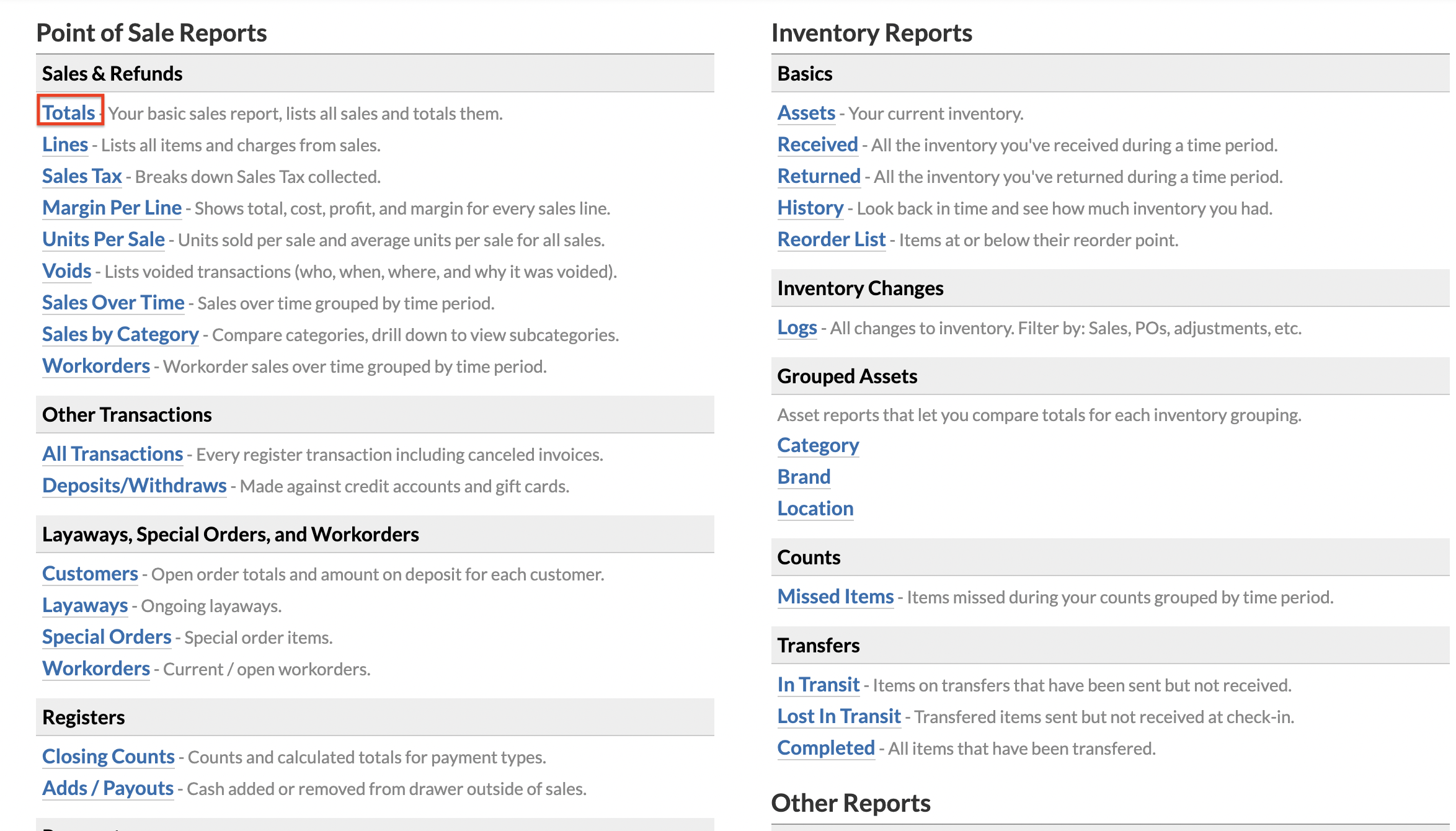
Type the Sales-ID in the search bar 'ID' of the sale you would like to make a credit note of. It is also possible to use the calendar to search for the sale.
Once you found the right Sales-ID, you can click on the number that you can find in the 'ID' column.
Then you click on the 'Refund' button
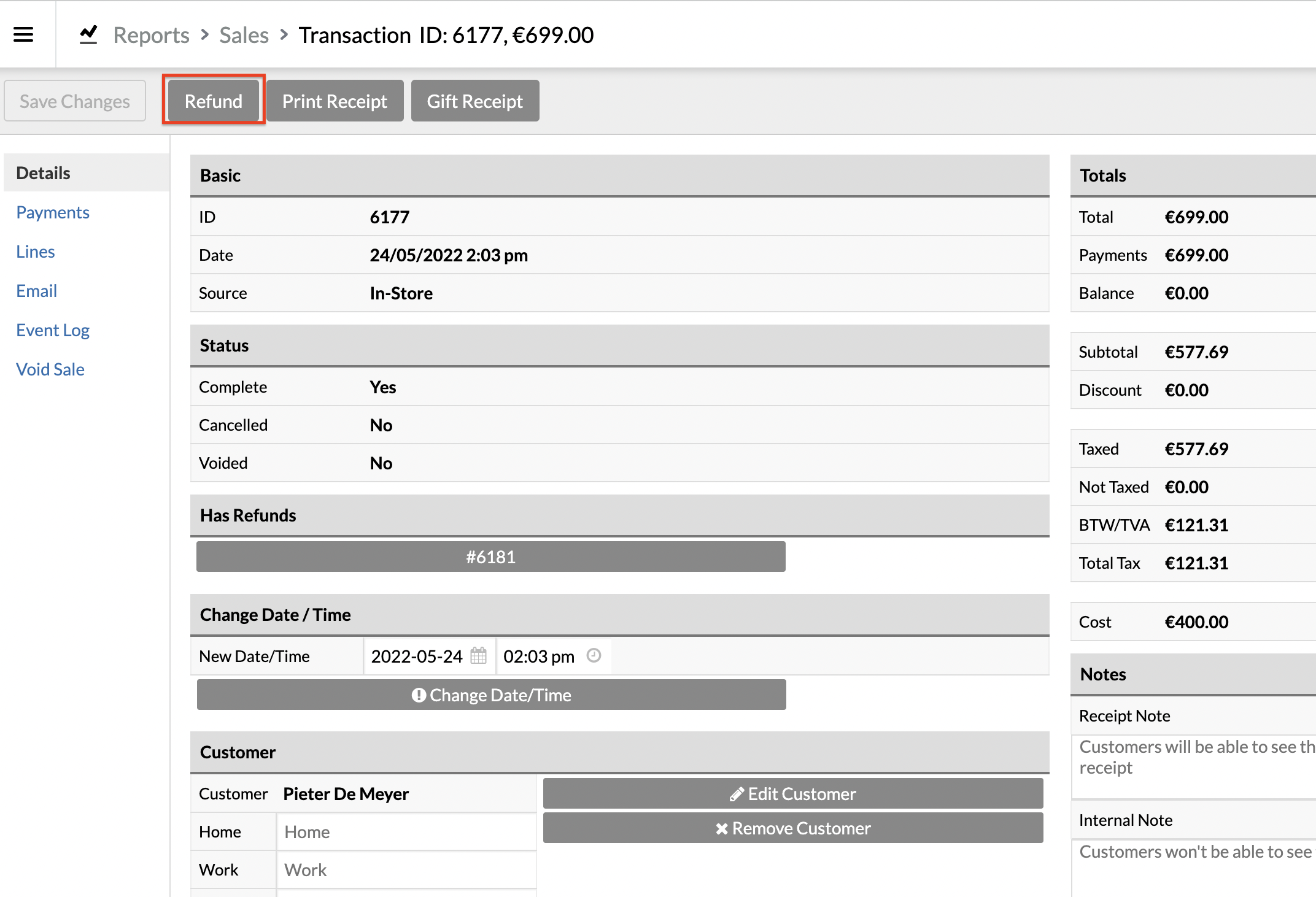
Now you'll see an overview of the sale. Click on 'refund' for the items you want to create a credit note of.
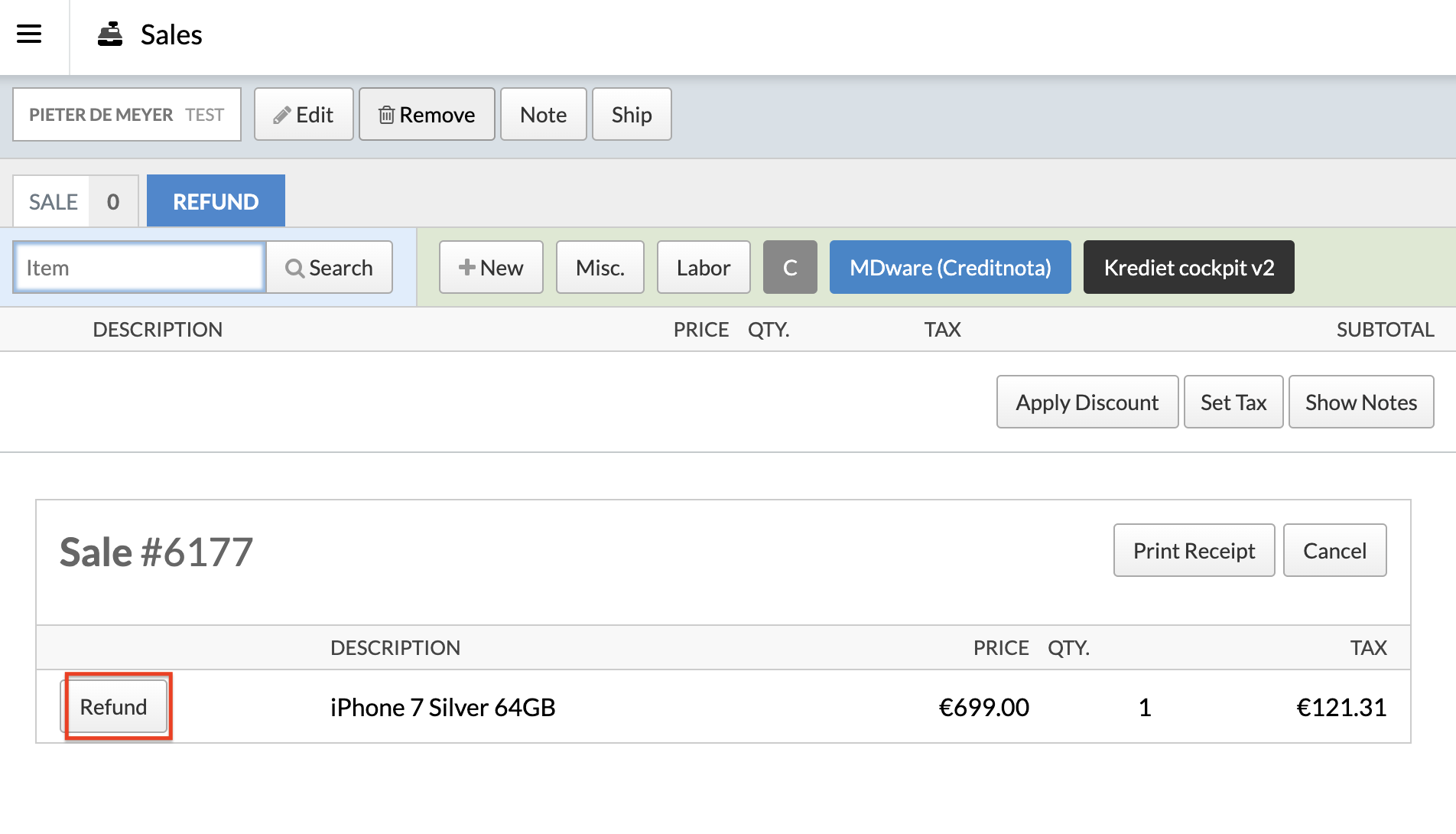
Use the MDware button to create a credit note.
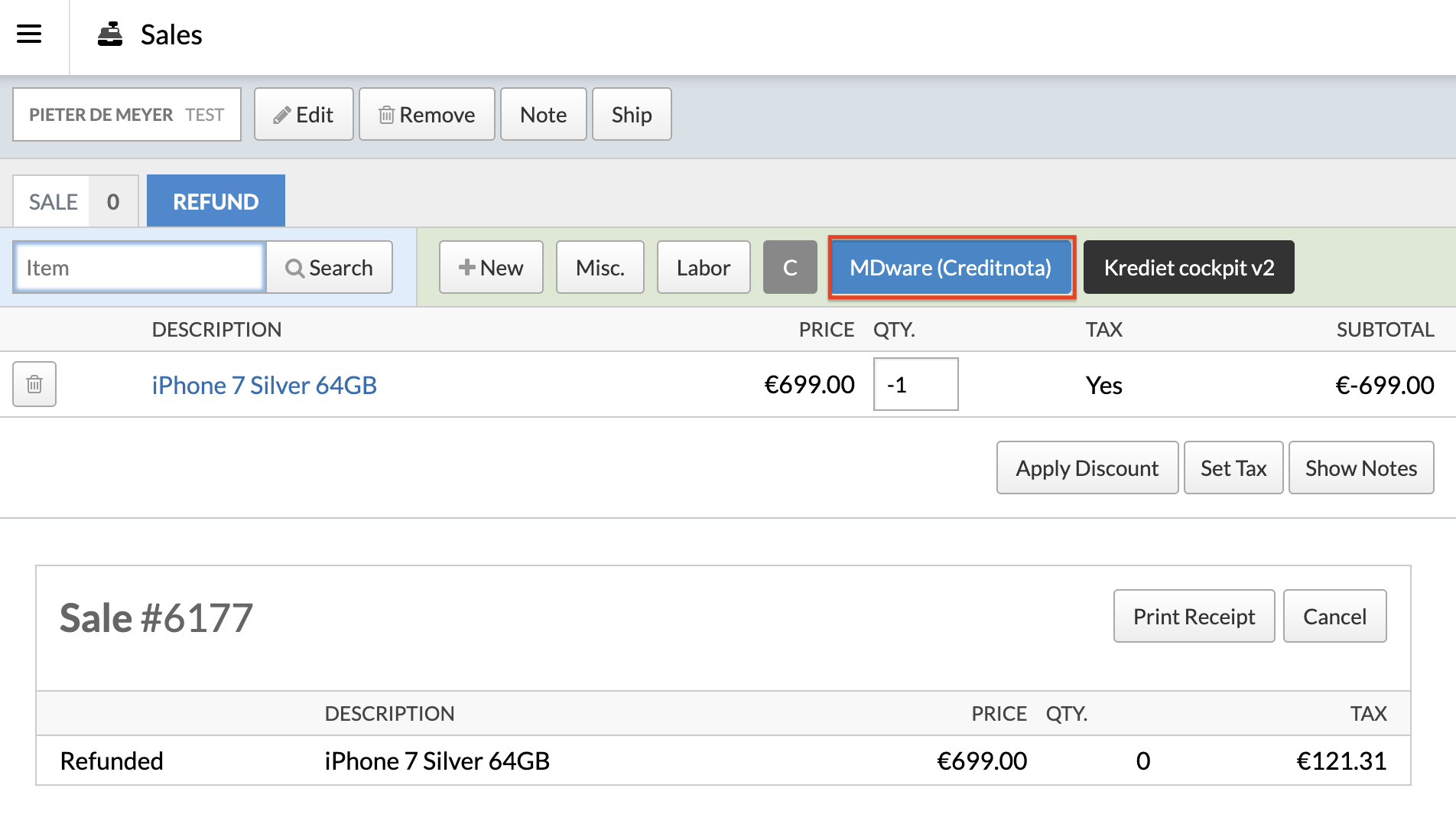
The following steps is like when you would create an invoice.
4. Creating a credit note
In this article we will explain how a credit note can be created
Did this answer your question?
😞
😐
😁
