To use actions from our Loyalty solution within Lightspeed you'll need to set up a button in your sales screen:
If you already have the Cockpit button configured you can skip this as it serves for all our integrations.
Go to "Settings". Then click on "Custom Menus" under the "Advanced Configuration" tab.

2. Click on the "Register: Sale Tab" link
3. Under the heading "Add new button", enter the title of your new button. In the Title field you can enter "MDware (Invoicing/Loyalty)".
4. Select "Open Webpage" in the "Type" drop down menu.
5. Select the color "Blue".
6. We've created our first button after clicking the "+ Add button to menu" button.
7. We're not done yet, we need to adjust the button. At the bottom of the "Buttons" tab, you will see the new button appears in blue. Click the pencil icon on the left to adjust the button.
8. You now return to your MDware toolkit. At "Settings", "Loyalty Settings" we find the Cockpit button link that we have to paste into our Lightspeed menu button.
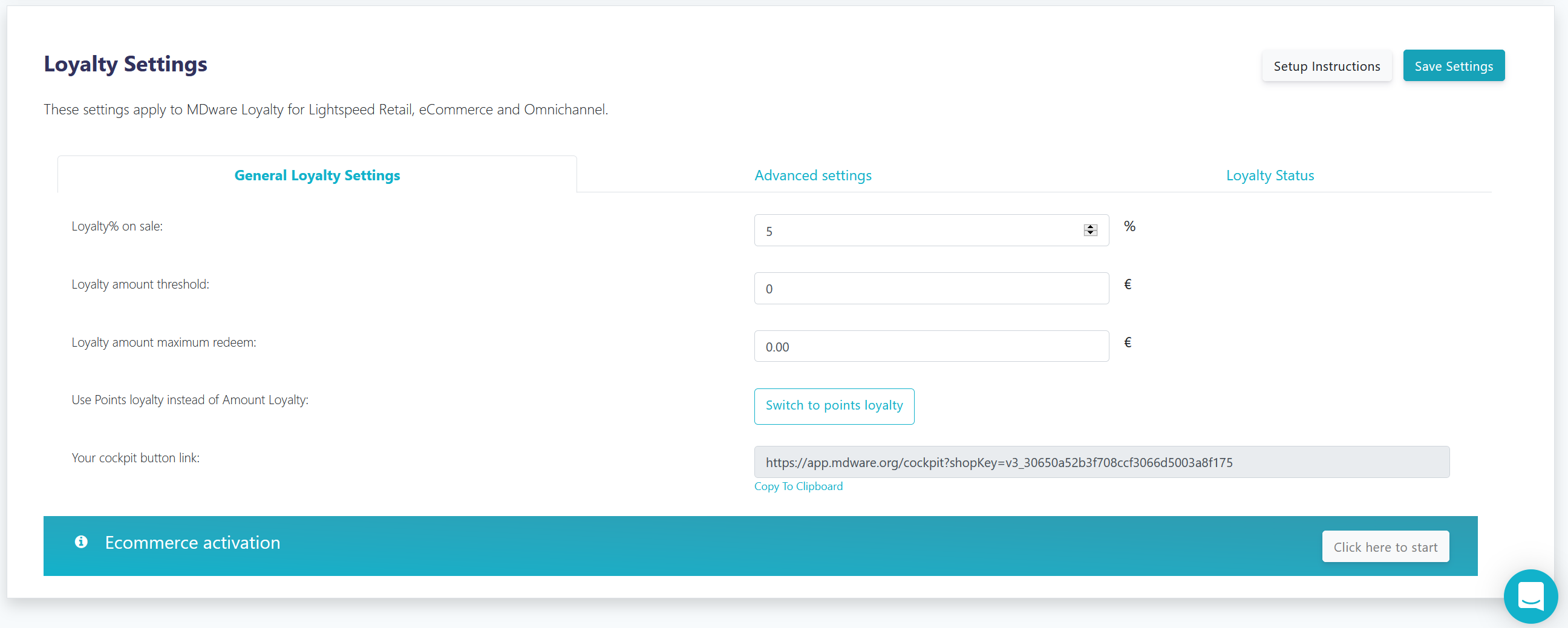
9. In the "URL" field you will need to fill in the url you just copied.
10. DO NOT SELECT the option "Open in new tab" and save the settings. You can now start rewarding your customers!