To ensure that a certain product is not assigned Loyalty, you must follow the following steps in Lightspeed Retail.
To exclude a product from Loyalty, the option "No loyalty on discounted salelines" must be enabled in MDware at the Loyalty institutions.
Click on the "Settings" button in the left menu. Then click on "Discounts" under the "Pricing" tab.
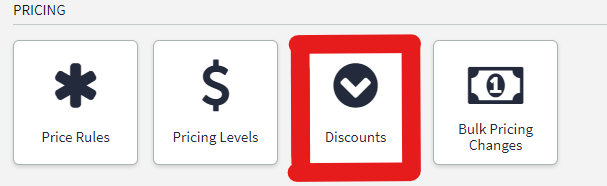
2. We will now first add a new discount, so click on the "+ New discount" in the top right corner.

3. Under the heading "Discount Details" you choose the type "Percentage", Discount name "Exclude from Loyalty" and percentage "0%".
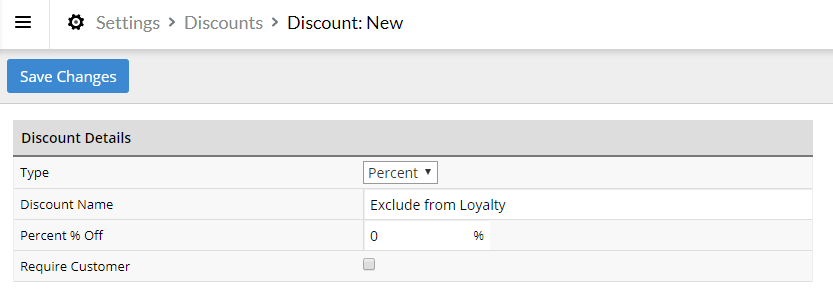
4. Then click on "Save changes".
5. You should then see a new discount in the overview of discounts.

6. You can assign the created discount to the product you want to exclude from Loyalty by following the steps below.
7. Click on the "Settings" button in the left menu. Then click on "Price rules" under the "Pricing" tab.
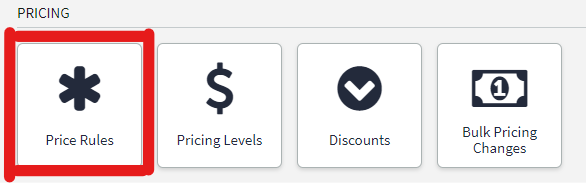
8. Then click on "+ New price rule".

9. Under the heading "Basic" you enter in the field name "Products excluded from Loyalty".
10. Under the heading "Price adjustment" you choose the created discount "Exclude from Loyalty" in the field Discount. You do not have to adjust the other settings, the settings should look like this:
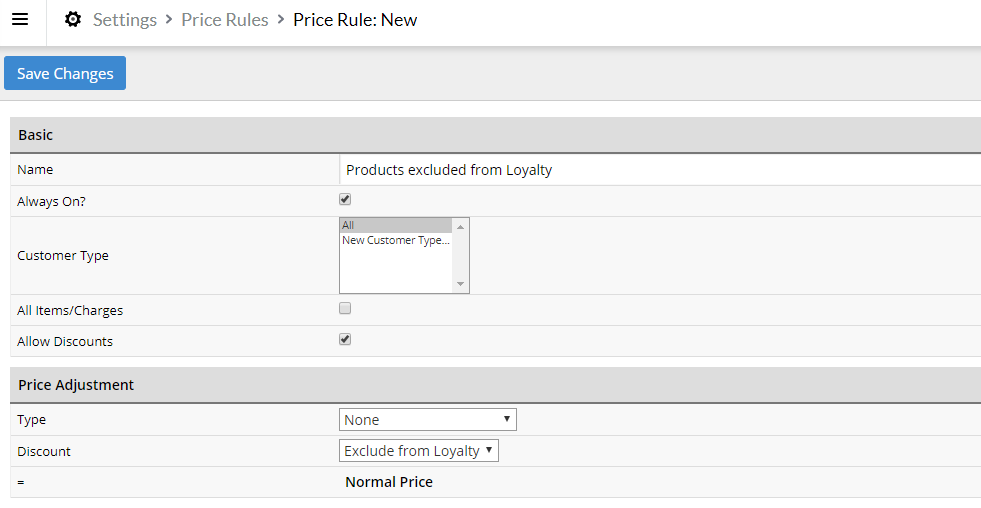
11. Then click on "Save changes".
12. Now you enter the price line screen. Here you can add products to which the "Exclude from Loyalty" discount is automatically applied.
13. You add a product by searching for and adding a product under the heading "Add items".
14. You can always remove a product from this price line by clicking the bin under the heading "Affected items".
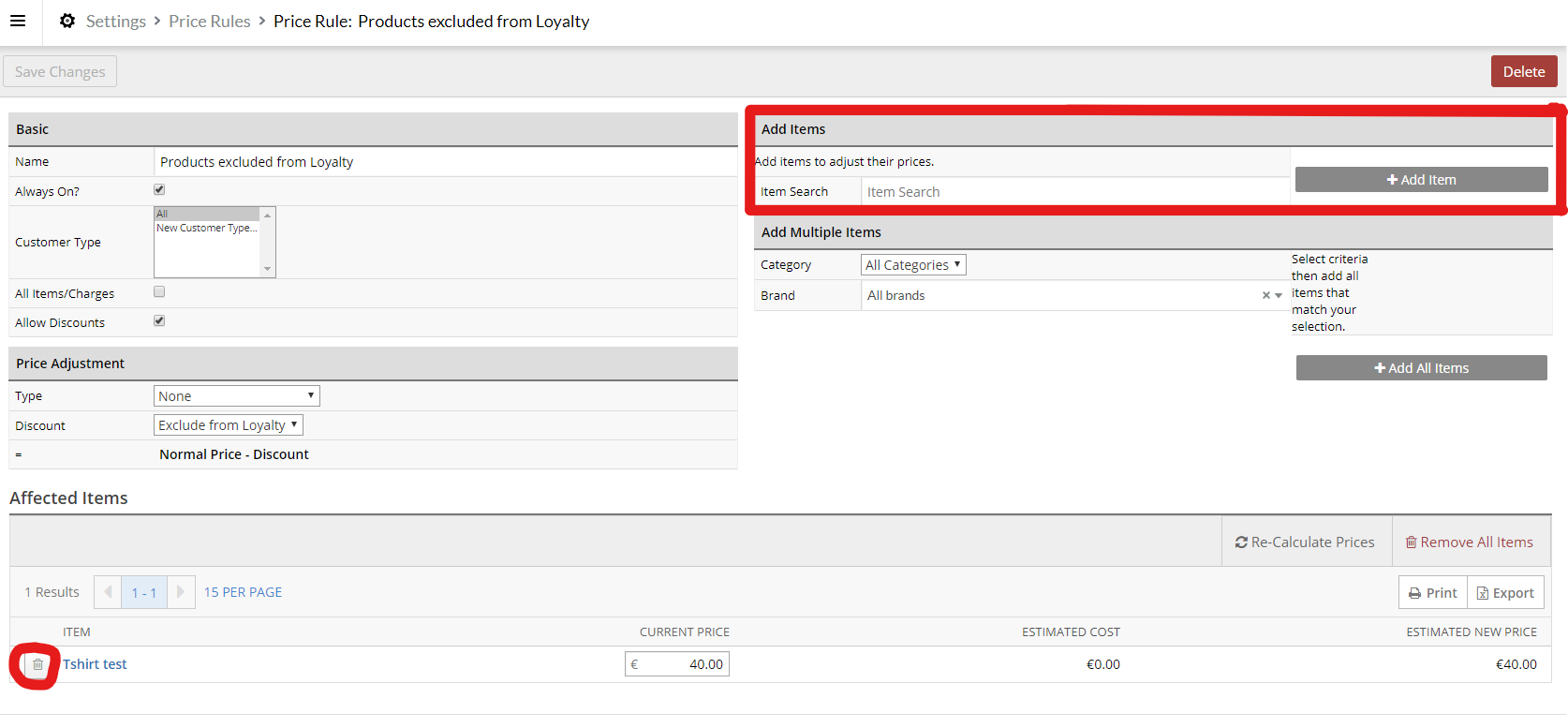
15. Now you can add all products that you want to exclude from Loyalty to this price line.