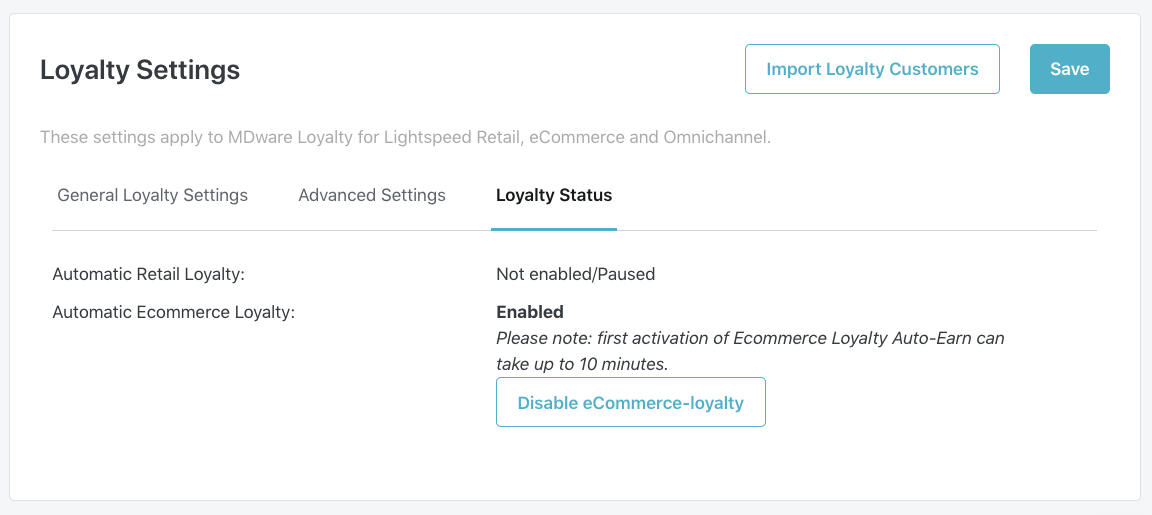Attention!
Only edit these settings if you know what you're doing.
Do not forget to save your settings to apply the changes.
Log in on your MDware account.
Go to the 'Settings' tab
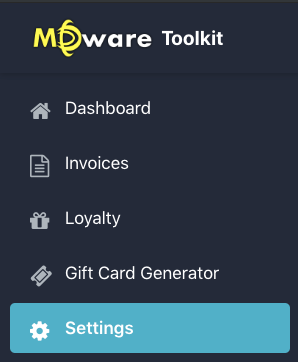
3. On the bottom of this page you will find the settings for Loyalty
4. In the first tab you will find the "General Loyalty Settings".
Below we will explain the different options:
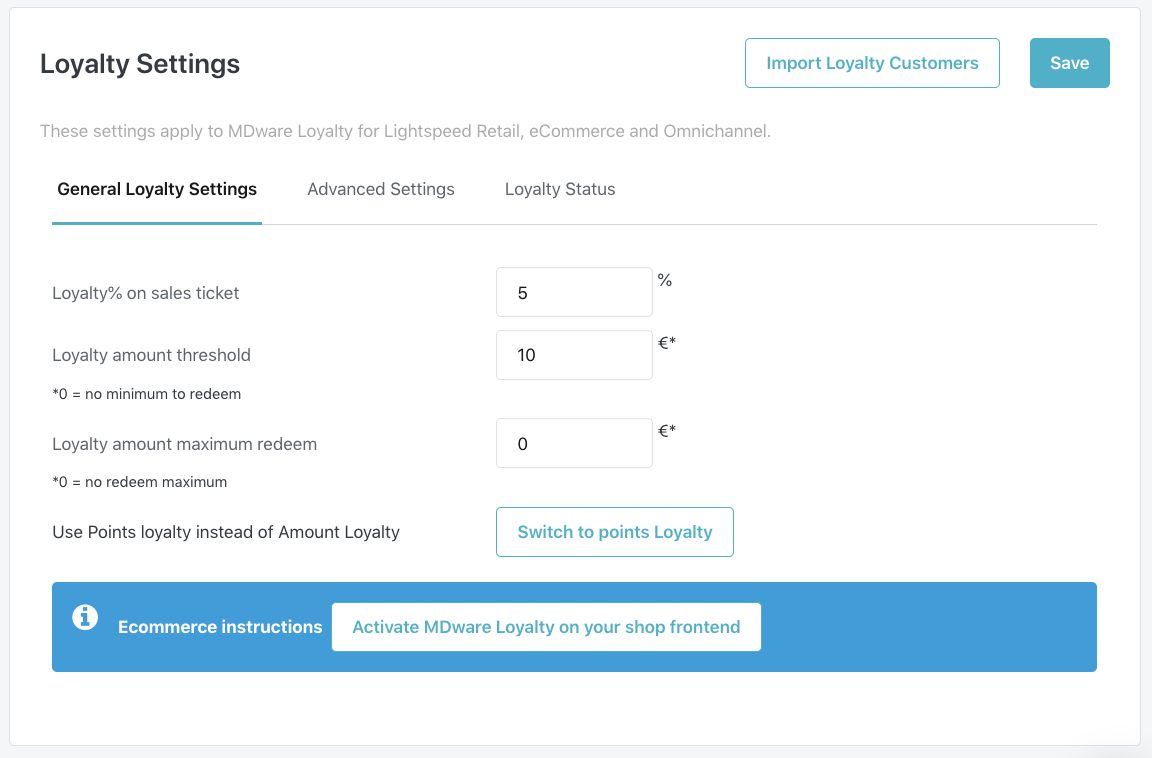
Loyalty% on sales ticket: This is the Percentage of the purchase amount that will added to the loyalty amount.
Loyalty amount threshold: This is the minimum amount that must be saved to be able to exchange Loyalty for a voucher. If there is no minimum, enter 0.
Loyalty amount maximum redeem: This is the maximum amount for which customers can create a voucher. If there is no maximum, enter 0.
Switch to points Loyalty: If you want to work with a point system, you can switch to points Loyalty with this button.
In this article you will find the settings for points Loyalty.
Attention!
All loyalty amounts are frozen and customers start from 0 points (unless you have previously used the points mode).
5. In the second tab we find the "Advanced Settings".
Below we will explain the different options:
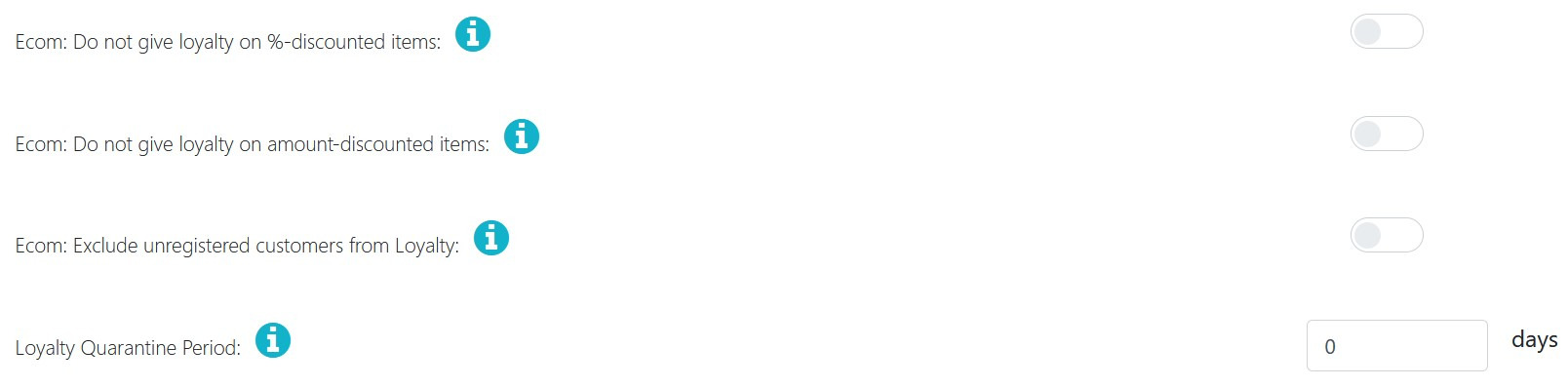
Ecom: Do not give loyalty on %-discounted items: When selected, no loyalty will be given on a sale lines with a %-discount. Example of %-discount: Promo Code.
Ecom: Do not give loyalty on amount-discounted items: When selected, no loyalty will be given on a sale lines whith an amount-discount. Example of amount-discount: Loyalty, All Discount Rules, Gift Cards, Volume Discounts.
Ecom: Exclude unregistered customers from Loyalty: When selected, no loyalty will be given to customers that are not registered on the platform. Example of unregistered customers: Guest checkout.
6. The last tab called "Loyalty Status" has a button to disable eCommerce-loyalty.