If you already have the blue MDware Cockpit button (called "MDware (Invoice/Loyalty) configured you can skip this as it serves for all our integrations.
Follow the following steps to add the Cockpit Button:
Go to "Settings". Then click on "Custom Menus" under the "Advanced Configuration" tab.
Click on the "Register: Sale Tab" menu item.
Under the heading "Add new button", enter the title of your new button. In the Title field you can enter "MDware (Payment/Invoice/Loyalty)".
Select "Open Webpage" in the "Type" drop down menu.
Select the color "Blue".
We've created our first button after clicking the "+ Add button to menu" button.
We're not done yet, we need to adjust the button. At the bottom of the "Buttons" tab, you will see the new button appears in yellow. Click the pencil icon on the left to adjust the button.
Copy the Cockpit button link found under your Invoice Settings or Loyalty Settings in the MDware Settings-page and paste it in the url-field. You can also find in the dedicated "Cockpit Settings"-section under the Settings Page.
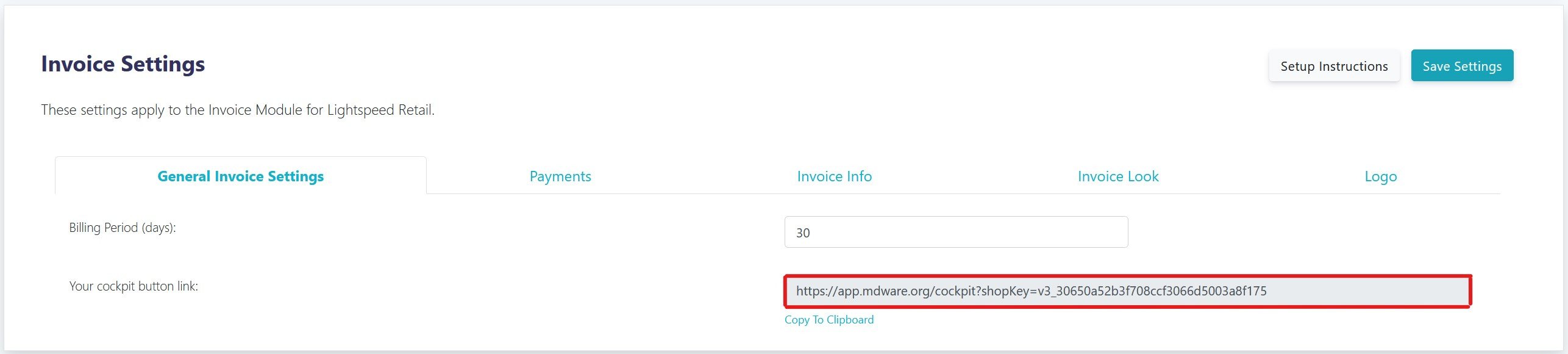
9. Do not select the option "Open in new tab"!
That was a piece of cake, wasn't it? 😄
Do you use MDware Discounts, Loyalty, Payments, Quoting or Invoicing regularly?
Then you can install our Google Chrome Plugin to enhance the integration between MDware and Lightspeed. This is not available for the iPad.
The MDware-plugin for Chrome will move your MDware Cockpit button to the right portion of the screen. This way we replace the regular payment button & interface with the MDware Cockpit. With MDware Cockpit you can also process your regular Sales and Payments.
No worries: the Lightspeed Payment button stays on the screen, just under the MDware Button.
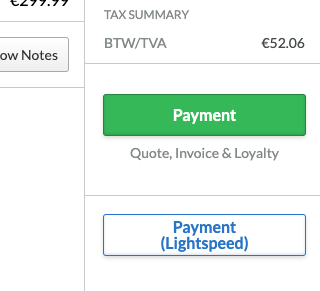
Make sure you use Google Chrome for using Lightspeed Retail on your Mac or PC.
Download or plugin here and unzip the folder in your Documents folder.
Copy paste chrome://extensions/ in your address bar and check the box for Developer mode in the top right. You can also press the 3-dots in the upper right corner and go to "More Tools > Extensions".
Click on "Load unpacked" to locate and activate the MDware Cockpit Extension
Reload your Lightspeed Retail Sales screen. You're done and will see the new Payment button. This only works if you added an MDware Cockpit button in the steps indicated above.